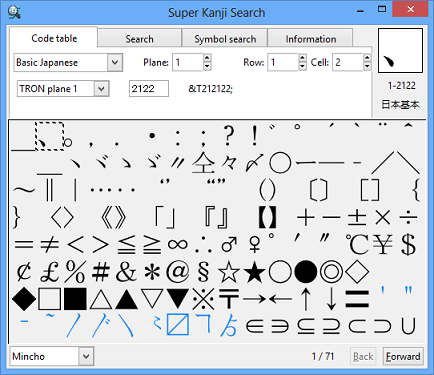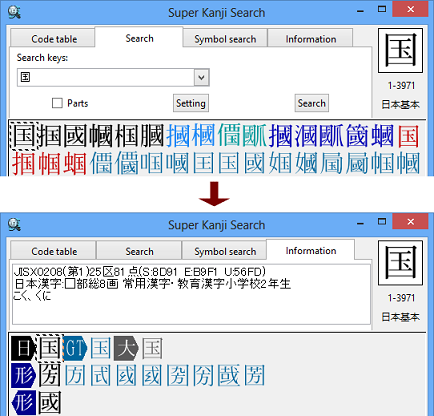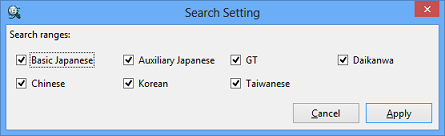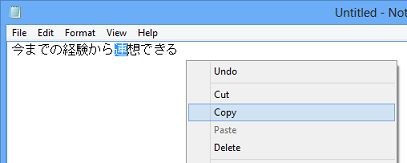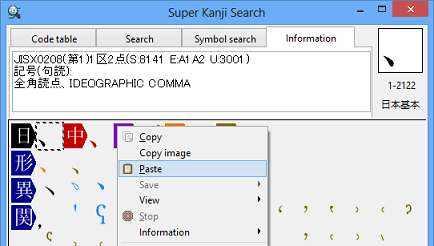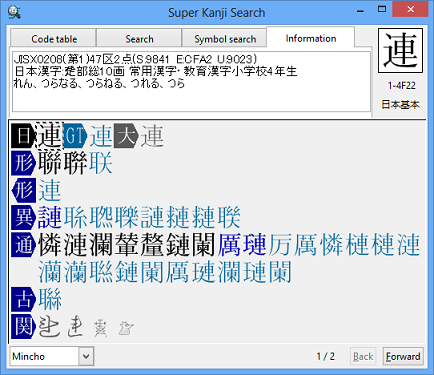Primer: (6)Let's Utilize Character Database
Search at 〈Code table〉
At 〈Code table〉 tab, characters line up in order of character code.
If you know the KuTen code or code number of the character from your dictionaries, select the numbers of "Plane", "Row" and "Cell" to search the character by clicking  or entering numbers.
or entering numbers.
Click [Basic Japanese] to change the character type.
† 【Reference】"Detailed: Search at Code Table"
Search by Variant Character
When you look up similar-looking two kanji characters, you might have the following search results. The two kanji characters have the same original character shape and they are in the relation of variant characters. If you want to search the old character shape, search the new character shape first and then click 〈Information〉 tab to show variant characters including the old character shape.
For example, click the kanji "国" from the search results and then click 〈Information〉 tab. You can find the variant characters of "国".
Specify Search Range
Click [Setting] at 〈Search〉 tab to specify the searchable character range.
Select the check boxes of character type you want to search. The available character types are "Basic Japanese"(JIS Level 1/2/3/4), "Auxiliary Japanese"(JIS supplementary kanji), "GT"(GT Font), "Daikanwa"(Daikanwa Dictionary), "Chinese"(Simplified Chinese), "Korean" and "Taiwanese"(Traditional Chinese).
The lower number of character types you select, the shorter time you have to wait for the search result. If you already know the character type of the desired kanji, specify the searchable character range you need.
Look Up by 〈Information〉
〈Information〉 tab shows the name of a character set, the character code, the radical, readings and related characters. Through these kind of information, you can find the relation between old character shapes and new character shapes.
Use 〈Information〉 if you find a hard-to-read kanji in a book or if you cannot remember the old character shape of a kanji for writing documents. Paste the kanji to 〈Information〉 tab to look up the kanji's reading or variant characters.
For example, if you want to look up the character info on the kanji "連" in Notepad, follow the instructions below.
- Select the kanji "連" in Notepad first. Click the right mouse button and then select [Copy].
- On 〈Information〉 screen, move the pointer over Character List Area. Click the right mouse button and select [Paste].
You can find the character info on the kanji "連".
You will find that two different-shaped kanji characters have the same original character shape. You will also find that just one kanji character has a lot of variant characters with subtle differences of character shapes. You can increase your knowledge of the kanji characters with Super Kanji Search.