Detailed: Uninstallation
To uninstall the software, follow the instructions below.
Note: When the uninstallation of GTK+ is finished, Windows has to be restarted. Exit unwanted apps in advance before the uninstallation of GTK+.
How to Uninstall Super Kanji Search
For Windows 8.1/8 users
- Click the arrow at the lower left on Start screen.
If you are using Windows 8, click the right mouse button at Start screen and then click "All apps".
- Click "Control Panel" in "Windows System".
- Click "Uninstall a program" from "View by: Category".
- Click "Super Kanji Search" at "Name" field, and then click [Uninstall].
- Click [Yes].
- Click [OK].
For Windows 7/Vista/XP users
- Click [Start] button and select [All Programs]. Click [Super Kanji Search] and then click [Uninstall].
- Click [Yes].
- Click [OK].
Super Kanji Search is uninstalled.
How to Uninstall GTK+
For Windows 8.1/8 users
- Click the arrow at the lower left on Start screen.
If you are using Windows 8, click the right mouse button at Start screen and then click "All apps".
- Click "Control Panel" in "Windows System".
- Click "Uninstall a program" from "View by: Category".
- Click "GTK2-Runtime" at "Name" field, and then click [Uninstall].
- Click [Next].
- Click [Close].
- Click [OK].
- Restart your PC.
For Windows 7/Vista/XP users
- Click [Start] button and select [All Programs]. Click [GTK2 Runtime] and then click [uninstall GTK2 Runtime].
- Click [Next].
- Click [Close].
- Click [OK].
- Restart your PC.
"GTK+" is uninstalled.
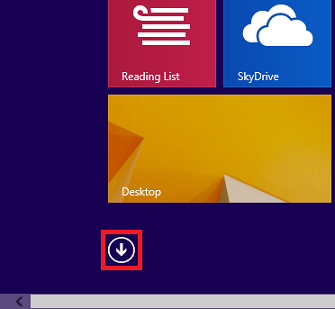
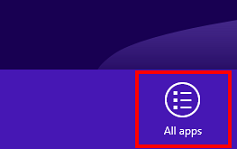
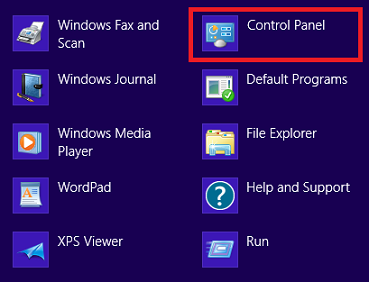
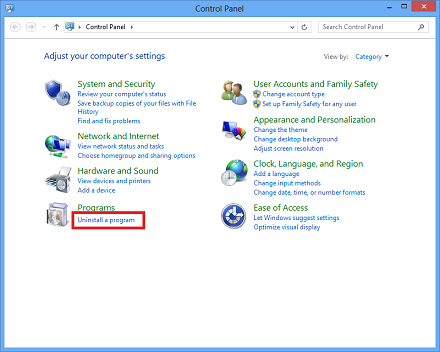
![Click [Uninstall]](images/uninstall_win8_04s_e.png)
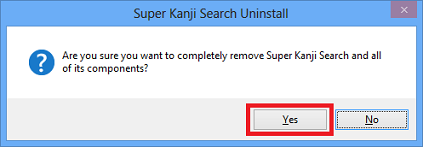
![Click [OK]](images/uninstall_win8_06s_e.png)
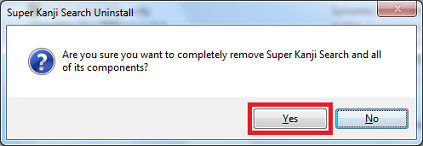
![Click [OK]](images/uninstall_2s_e.png)
![Click [Uninstall]](images/uninstall_win8_07s_e.png)
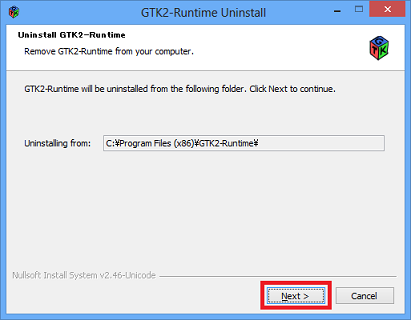
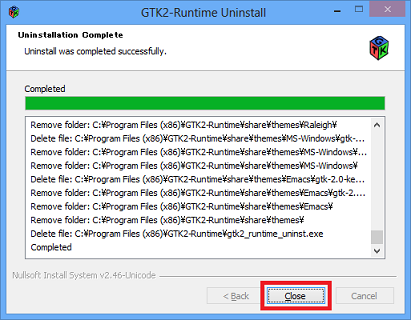
![Click [OK]](images/uninstall_win8_10s_e.png)
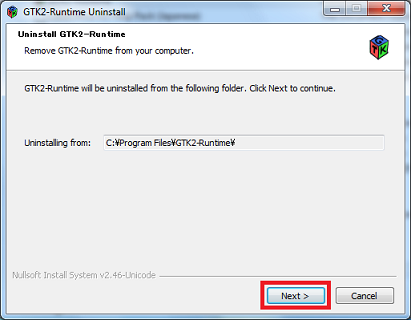
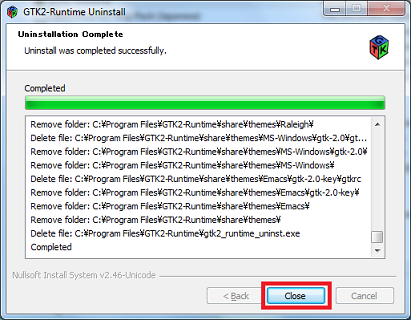
![Click [OK]](images/uninstall_5s_e.png)