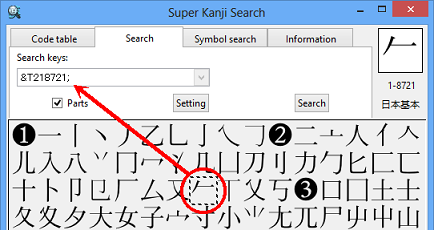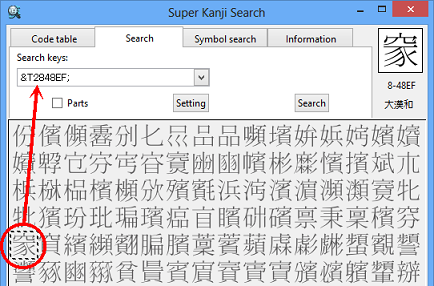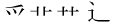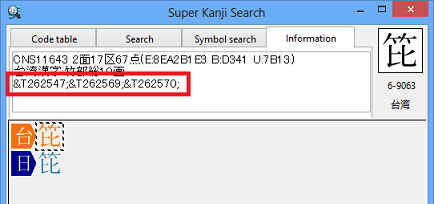Detailed: Restrictions on Use
- (1)Some pasted characters are displayed as &T-format.
-
Click the character you want to select. Click the right mouse button and then select [Copy]. The character is copied to the clipboard.
You can input the character by selecting [Paste] in the app.
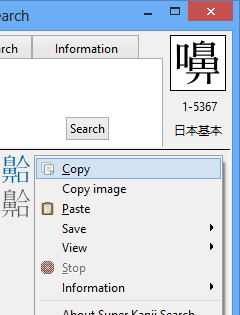
![Manipulation of [Paste]](primer/images/paste-caption_e.png)
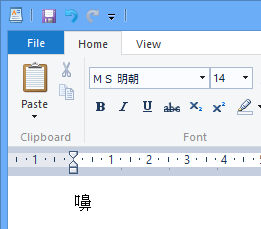
Click the right mouse button and then select [Paste] on WordPad.†【Reference】"Primer: (4)Let's Paste Searched Character to Other Apps, Part 1"
Depending on the character type or the app on which the character will be pasted, there is a limit on the character type which can be pasted as the character code.
When you use [Copy] function, please note the following points.
- If the app on which the character will be pasted can handle only Shift JIS, there is a limit on the character type which can be pasted. In order to paste more character types, use the app which can handle UTF-8(Unicode).
- Even if you can paste the character to the app, the character cannot be displayed as long as Windows has no corresponding fonts.
- Regarding kanji characters, you can paste the characters corresponding to 20,902 characters in CJK Unified Ideographs
and 361 characters in CJK Compatibility Ideographs of Unicode.
† Specifically, you can paste the characters of Basic Japanese (JIS Level 1 and 2), Auxiliary Japanese, Simplified Chinese by GB2312 of China, Kanji and Hangul by KS X 1001 of Korea, a part of Traditional Chinese and European characters.
- Meanwhile, you cannot paste the other characters including a part of JIS Level 3/4, Daikanwa Dictionary, Tompa and Hentaigana.
† These characters can be pasted as &T-formatted TRON code (&Tzzyyyy;).
When you cannot use [Copy] function, use [Copy image] function to paste the character as an image.
- (2)
Some search keys are displayed as &T-format or
 (undefined character).
(undefined character). -
When you drag a part or a radical to "Search keys:" field, some parts are displayed as &T-formatted TRON code(&Tzzyyyy;).
The following 28 characters out of 292 parts are displayed in TRON code by &T-format (&Tzzyyyy;).
When you drag a search result(a character) to "Search keys:" field, some characters are displayed as &T-formatted TRON code(&Tzzyyyy;). Specifically, they are the characters in Daikanwa Dictionary or GT Font set.
When you drag a part or a radical to "Search keys:" field, some parts are displayed as "
 "(Undefined character).
"(Undefined character).The following 4 characters out of 292 parts are displayed in the undefined character "
 ".
".When you drag a search result(a character) to "Search keys:" field, some characters are displayed as "
 "(Undefined character).
"(Undefined character).† If you are using Windows 8.1/8/7/Vista, the characters are correctly displayed, instead of "
 "(Undefined character).
"(Undefined character).
If &T-format or "
 "(Undefined character) is displayed, it works perfectly as the search criteria.
Thus, if you delete "&Tzzyyyy;" or "
"(Undefined character) is displayed, it works perfectly as the search criteria.
Thus, if you delete "&Tzzyyyy;" or " ", it is deleted from the search criteria, too.
", it is deleted from the search criteria, too.† This is the functional restriction on this software.
† "Character Search" function of the product "Super Kanji V" has no restriction on that matter. When you drag the character, the character is displayed with no change.
- (3)Some character info are displayed as &T-format.
-
Some information in the character info area are displayed as &T-formatted TRON code(&Tzzyyyy;).
† This is the functional restriction on this software.
† "Character Search" function of the product "Super Kanji V" has no restriction on that matter. In "Super Kanji V", reading information on "Taiwanese" characters are displayed as Chinese phonetic symbols(Bopomofo).
- (4)There is the case that "Dakuten-kana" or "Juki-kana" is not displayed.
-
If T Font is not installed, "Dakuten-kana" and "Juki-kana" cannot be displayed. Add T font to display "Dakuten-kana" and "Juki-kana" by reading "Detailed: About Font".
- (5)Ath cannot be displayed.
-
If you select [Others] and [Ath] at 〈Code table〉 tab, Ath characters are not displayed.
† This is the functional restriction on this software.
† "Character Search" function of the product "Super Kanji V" has no restriction on that matter. By intalling Ath font for Super Kanji V, Ath characters can be displayed and used on Super Kanji V.