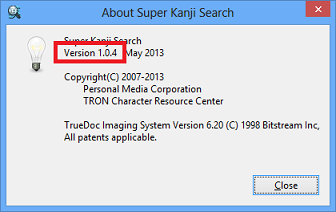Software Upgrade
- Super Kanji Search for Windows
If Super Kanji Search is already installed, upgrade the software as shown below by using the downloaded file cksearch_setup_1.0.4.e.zip.
How to Extract the File
Extract the downloaded file cksearch_setup_1.0.4.e.zip.
How to Upgrade Super Kanji Search
- Double-click the extracted file "cksearch_setup_1.0.4.e.exe" to start the setup wizard.
Note1: If the following warning window appears, click [Run].
Note2: If the message "Windows protected your PC" appears on Windows 8.1/8, run the program by the following procedures.
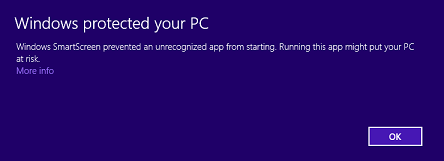
Note3: If the User Account Control dialog box appears on Windows 8.1/8/7/Vista, click [Yes] or [Accept].
- Click [Next].
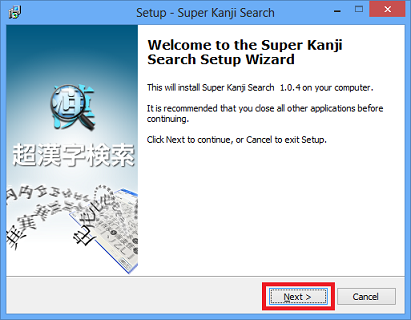
- "End-User License Agreement" is displayed. Read the agreement carefully. Then, select "I accept the agreement" and click [Next].
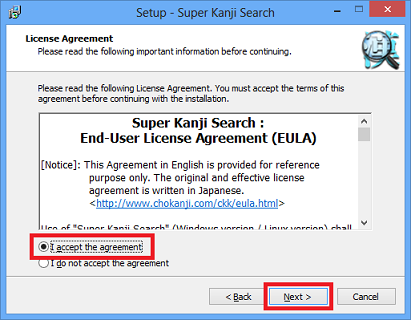
- The install folder is displayed. Then, click [Next].
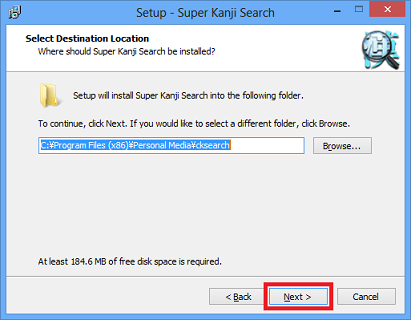
- In the window for the additional font selection, the same setting as before is automatically selected. Click [Next] without changing the setting.
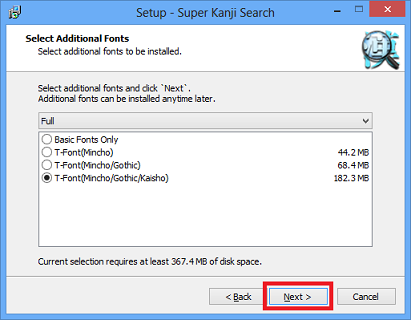
- The window for the program group selection is displayed. Click [Next].
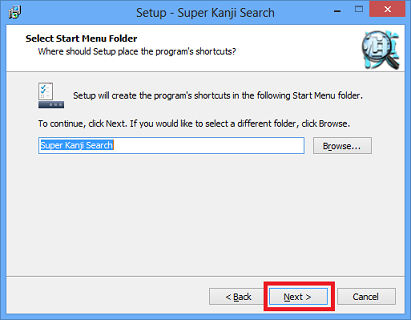
- The window appears, which tells the software is ready to be installed. Click [Install].

- In the process of installing the software, the dialog for GTK+ library installation appears. Read the message and click [OK].
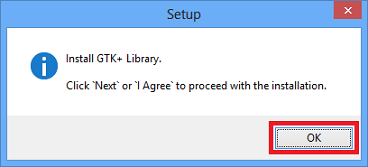
- Click [Cancel].
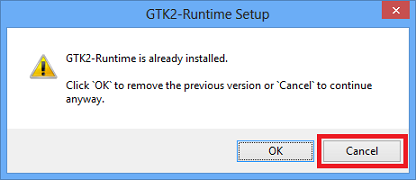
- Click [Next].
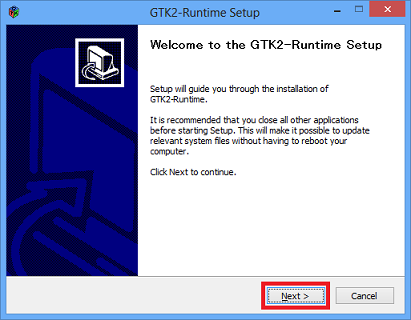
- Click [I Agree].
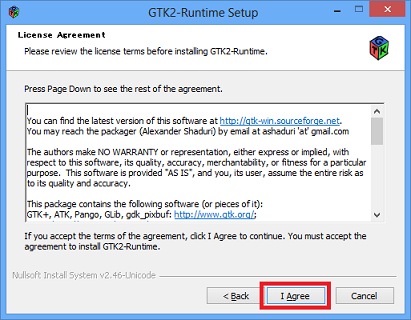
- Click [Next].
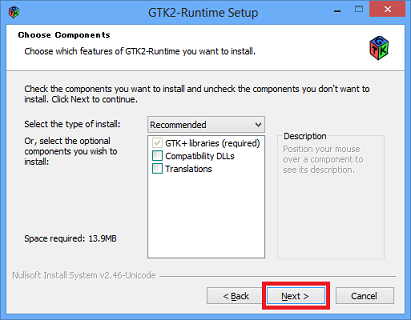
- Click [Next].
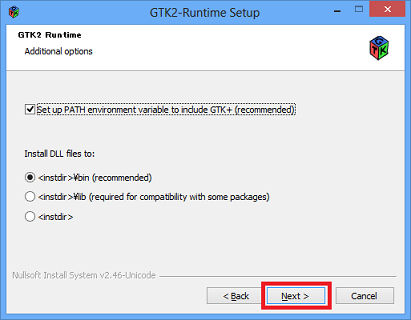
- Click [Install].
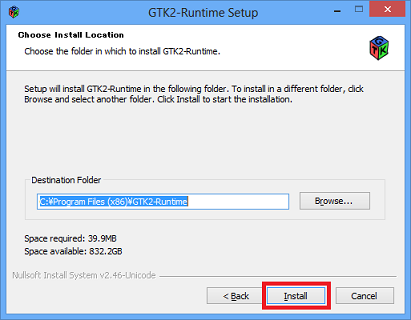
- The window appears, which tells the installation of GTK2-Runtime is completed. Click [Next].
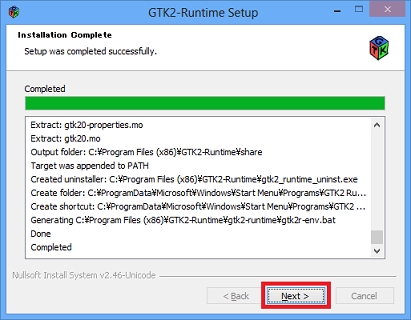
- The window appears, which tells the setup of GTK2-Runtime is finished. Click [Finish].
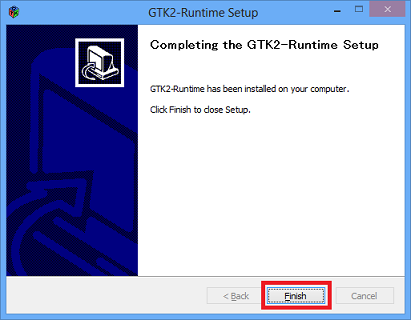
- The window appears, which tells the setup of Super Kanji Search is finished. Click [Finish].
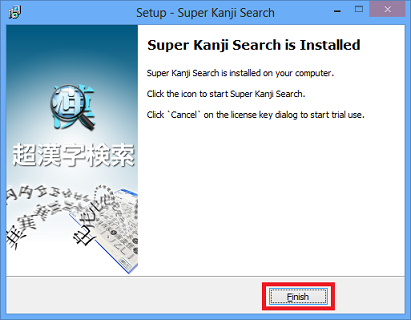
![Click [More info]](./images/ckk_sec_2s_e_win8.png)
![Click [Run anyway]](./images/ckk_sec_3s_e_win8.png)