Software Upgrade
- Super Kanji Search for Linux
If Super Kanji Search is already installed, upgrade the software as shown below by using the downloaded file cksearch_linux_1.0.5.e.tar.gz.
How to Upgrade Super Kanji Search
- Extract your downloaded file
cksearch_linux_1.0.5.e.tar.gzinto the directory where the previous version of Super Kanji Search is installed.
For example, you can type:tar zxvpf cksearch_linux_1.0.5.e.tar.gz
Also you can type:gunzip -c cksearch_linux_1.0.5.e.tar.gz | tar xvpf -
- If you want to use the software personally, here is the easier way to extract the file. Put
cksearch_linux_1.0.5.e.tar.gzin the home directory$HOME, and then execute the above command. In this case, files are extracted to$HOME/cksearch. - If you want to install the software to the system, put
cksearch_linux_N.N.N.e.tar.gzin/usr/localor/opt, and then execute the above command by the root authority. Files are extracted to/usr/local/cksearchor/opt/cksearch. - Before using the software, be sure to read End-User License Agreement of
eula.htmlin the install directory ( e.g.$HOME/cksearch/,/usr/local/cksearchor/opt/cksearch).
How to Start Super Kanji Search
- Execute cksearch script in the install directory you extracted in the previous section ( e.g.
$HOME/cksearch/,/usr/local/cksearchor/opt/cksearch). - In order to start the software in GUI mode, make a new icon on your desktop and specify the file
cksearchin the install directory you extracted in the previous section as the command ( e.g.$HOME/cksearch/cksearch,/usr/local/cksearch/cksearch,/opt/cksearch/cksearch).- For the specific operation method, refer to the document by the Linux distribution you are using.→Example for openSUSE 12.3.
- You can use
cksearch-icon-{16|32|48}.pngfor the icon incksearchdirectory (Three kinds of icons are available including 16-pixel ,32-pixel and 48-pixel).
- When you start the software, the panel for the license key appears until you input the license key.
You can select [Cancel] and continue to use the software, as long as the trial period is not expired.
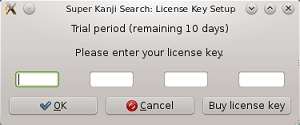
- Startup logs are stored in
$HOME/cksearch.log. These logs may be hints for troubleshooting.
Troubleshooting for Startup
- If you find the following messages in $HOME/cksearch.log, the version number of GTK+ may be old.
cksearch.euc: error while loading shared libraries: libpangocairo-1.0.so.0: cannot open shared object file: No such file or directoryAccording to the locale, executeldd cksearch.eucorldd cksearch.utf8in the directory to whichcksearchwas installed from the terminal. If you find the libraries withnot foundmessage in the output, GTK+ library seems to be insufficient.
Features of Linux Version
Data Exchange with Other Apps by Drag & Drop
- GTK+ for Linux supports data exchange with other apps by Drag & Drop, while GTK+ for Windows does not support this kind of function. So, you can exchange characters with other apps by Drag & Drop. ( Some apps do not support this function. )
- For example, you can find the information about the character on Firefox by dragging the character on Firefox and dropping the character in 〈Information〉 tab of Super Kanji Search.
- You can also drag the searched character by Super Kanji Search and drop the character in a document of OpenOffice.org Writer.
- If you want to use the character which is unable to display in a normal environment except Super Kanji Search, copy the character as an image. For using the character on other apps like OpenOffice.org Writer, right-click to show menu and select [Copy image].
Attention/Restrictions
Manual
- You can find the manual at
cksearch/manual/index.htmlin the directory where Super Kanji Search is stored. You can also right-click the window of Super Kanji Search and select the menu item to read the manual. - The contents of the manual are the same as the contents for Windows Version. Operating instructions are common between Linux Version and Windows Version, except for the after-mentioned description of Save menu.
How to Start-up the Browser
- The manual of Super Kanji Search needs the browser. Super Kanji Search searches Firefox or Mozilla as the browser.
- This software searches Firefox in
PATHfirst. If Firefox is not found, this software searches Mozilla inPATH. - If the browser cannot run on your Linux environment, define the path name for the environment variable
CS_BROWSER.
For example:export CS_BROWSER=/usr/local/bin/opera
Save menu
- The default folder for save is the directory of the environment variable HOME.
- The following three kinds of saving formats are available ( Windows version supports Shift-JIS, UTF-8 and UTF16-LE).
- EUC
- UTF-8
- Shift-JIS
Appearances of GUI Parts
Because of a little difference in the version number of GTK between each Linux distribution, the appearances of GUI parts including buttons, text boxes, pop-up selectors and menus slightly change, depending on a Linux distribution. However, the software runs with no problem.
Standard Font
The default Japanese system font changes, depending on a Linux distribution. The distribution's specific font (GTK's default font) is used as the font for text boxes and Information window, except for the areas of Search result and magnified character.
Restrictions on Super Kanji Search with GTK+ version 2.8
- (1)Changing tabs by dragging is not available.
- You cannot drag a character in [ Code table ] tab to [ Character search ] or [ Symbol search ] tab for changing the current tab and dropping a character in the search key field.
- (2)Setting of the file
gtkrcin the install directorycksearchis invalid. - When you change a row or a cell in [ Code table ] tab by clicking the button, the starting time and repeat interval of button repeat are fixed by
gtk+-2.8. Please note that the repeat speed of buttons seems to be too fast.
How to Uninstall Super Kanji Search
If you want to uninstall Super Kanji Search, delete the whole cksearch directory.
For example, if the install directory is $HOME, execute the following commands.
cd $HOME /bin/rm -rf cksearch
If the install directory is /usr/local or /opt, etc., delete /usr/local/cksearch or /opt/cksearch by the root authority.